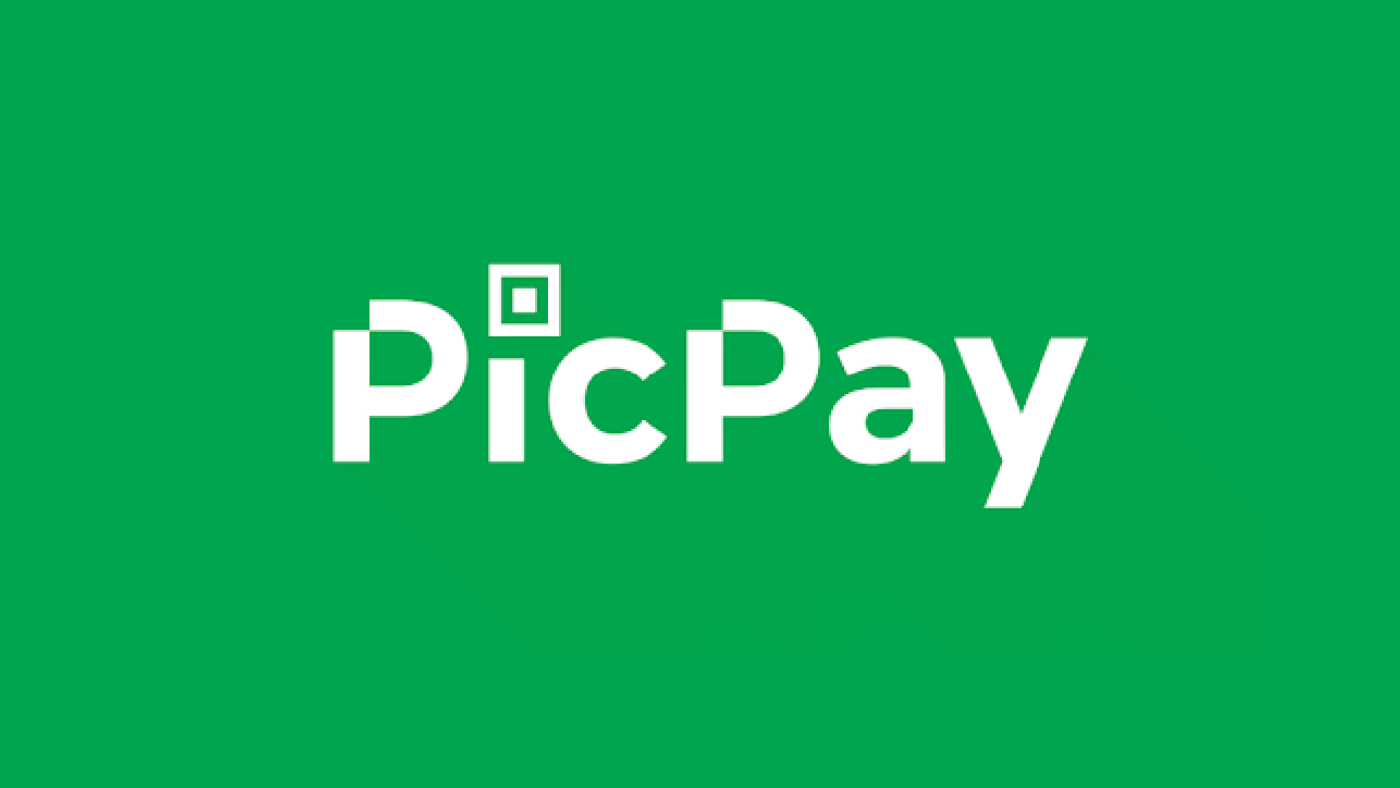There are several free apps that can be used to turn photos into drawings. It's worth having fun and modifying your images, in addition to being very simple and easy to use, the ones we'll mention here are the most used and considered the best on the app market.
Prisma this is a mobile app available for Android and iOS that offers a variety of filter options to turn photos into drawings.
PaintShop Pro is a PC photo editing software that includes a drawing tool that can be used to turn photos into drawings.

GIMP this is a free and open source image editing software for Windows, Mac and Linux that has a drawing tool that can be used to turn photos into drawings.
FotoSketcher is a free software for Windows that allows you to transform photos into drawings in different styles, such as pencil drawing, watercolor and oil painting.
To download these apps, simply search for the app name in the App Store (for mobile devices) or on the developer's website (for PC software). It is important to note that some of these apps may include optional in-app purchases or offer paid versions with additional features.
How does each of them work?
Each of the applications that I mentioned works a little differently, but most of them follow a similar process to turn photos into drawings. Here is a summary of how each of them works:
- Prism: To turn a photo into a drawing with Prisma, just select the photo from your device's gallery or take a new photo, then choose one of the available drawing filters. The app will use artificial intelligence to apply the chosen filter to your photo and display the result in real time. When you're satisfied with the result, just save the image or share it on social media.
- paint shop Pro: To turn a photo into a drawing with PaintShop Pro, simply open the photo in the software and select the drawing tool. Then just choose the desired parameters, such as the drawing style (pencil, watercolor, etc.), line thickness and hardness. The software will then apply the drawing effects to your photo. When you're satisfied with the result, just save the image.
- GIMP: The process of turning a photo into a drawing with GIMP is a little more complex than with other applications, but it's still pretty easy. First, just open the photo in the software and select the drawing tool. Then just choose the desired parameters, such as the drawing style (pencil, watercolor, etc.), line thickness and hardness. After applying the sketch effects to your photo, you can use other GIMP tools to adjust the final result, such as adjusting the color and brightness. When you're satisfied with the result, just save the image.
- PhotoSketcher: To turn a photo into a drawing with FotoSketcher, just open the software and select the “Draw a photo” option. Then just select the desired photo from your gallery and choose one of the available drawing styles. The software will then apply the sketch effects to your photo and display the result. When you're satisfied with the result, just save the image.
Are they free?
Yes, all the apps I mentioned are free to download and use. However, some of them may offer in-app purchase options or paid versions with additional features.
- Prisma is free to download and use, but offers optional in-app purchases to unlock more filters and editing options.
- PaintShop Pro is free to download and try, but requires a subscription to continue using the software after a free trial period.
- GIMP is completely free and open source, which means you can use and modify it without paying anything.
- FotoSketcher is also free to download and use, but it offers a paid version with additional features.
It's important to read each app's information and terms of use before downloading it to make sure you understand the terms of use and that you know what you're getting. Some free apps may require you to accept advertisements or share your data with third parties in exchange for their free use, for example.
How to download?
To download the aforementioned apps, just follow these steps:
- Prism:
- Open the App Store on your mobile device (if you have an iPhone) or the Google Play Store (if you have an Android device).
- Tap search and type “Prisma” in the search bar.
- Tap the “Get” or “Install” button to download and install the app.
- PaintShop Pro:
- Open your browser and go to the software developer's website.
- Click the “Try it Free” button to download the software installer.
- Follow the installer instructions to install the software on your computer.
- GIMP:
- Open your browser and go to the software developer's website (https://www.gimp.org/).
- Click the “Download GIMP 2.10.24” button to download the software installer.
- Follow the installer instructions to install the software on your computer.
- PhotoSketcher:
- Open your browser and go to the software developer's website (https://www.fotosketcher.com/).
- Click the “Download” button to download the software installer.
- Follow the installer instructions to install the software on your computer.
It is important to note that you may need an internet connection to download the apps and that some apps may require you to accept terms of use and privacy policies before you can install them.